1. Watch
TED is a global community that is passionate about the power of ideas to change attitudes and lives. TED Ed is the education wing of TED and is committed to creating lessons worth sharing. It has an extensive library of lessons where carefully curated educational videos are available.
The TED-Ed platform allows users to take any TED Talk, TED-Ed Lesson or educational video and easily create customized questions and discussions around the video. Users can then distribute these lessons, publicly or privately, and track their impact on the world, a class or an individual student.
3 Reasons to use Ted Ed in the classroom:
- Educators can choose lesson videos from a bank of videos on Ted Ed -subject categories include Arts, Literature and Language, Business and Economics, Health, Mathematics, Philosophy and Religion, Social Studies, Psychology, Science and Technical subjects and Thinking and Learning.
- Ted Ed offers a complete lesson plan structure – the THINK feature offers educators the opportunity to ask questions and test learners comprehension of the lesson topic, DIG DEEPER offers educators the opportunity to provide extra reading and resources while the DISCUSS feature facilitates class discussions and peer learning
- One of the most powerful features that TED-Ed offers is the ability to track and measure various forms of engagement within each TED-Ed lesson over time. Learners can track all their completed lessons, answers etc. and educators can provide direct feedback via email to individual learners
Here are just a few of the possibilities with TED Ed:
- Implement flipped classroom pedagogic approaches which that sees the typical lecture and homework elements of a course reversed. Short video lectures are viewed by learners at home before the class session, while in-class time is devoted to exercises, projects, or discussions with the teacher acting as a tutor, mentor and guide
- Create personalised learning experiences where learners can rewatch videos as many time as needs be to grasp topics and can then progress though the rest of the lesson at their own pace
- Encourage peep learning and discussions
- Open up lessons to students across the world or specific classes for shared learning expereinces
2. Read
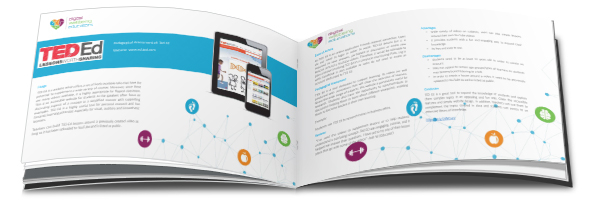
Interested in finding out more about TED Ed and how you can use it your class or lecture room? We have completed a pedagogic assessment of this tool which details its strengths and weaknesses based on its potential for innovative teaching strategies.
3. Learn From Others
We collected and created some explainers videos which include tutorials, case studies of educators using this tool and more. Watch and learn.
playlistId parameter cannot be found.
4. Get Started with TED Ed – how to create a flipped lesson
Step 1: Go to ed.ted.com
- First head over to TED ED and Click on ” Find and Flip “
Step 2: Find YouTube Videos for your lessons
- You can search YouTube for a video to build a lesson around. Choose carefully – this video will be the centrepiece of your lesson.
Step 3:
- Click to select the video then click on ” Flip this video “
Step 4: Listed /Unlisted
- Now you can choose whether you want your flipped lesson to be discovered by TED community or not simply by clicking on Listed/Unlisted button. You can also customize whether you want to allow others to flip it or not.
Step 5: Title/ Description
- Now you can provide a title and description to your lesson
Step 6: Customize your video lesson
- Next you have the choice to customise your video lesson and make it more engaging. Start by working on the sections featured in the right hand column. Click on:
A- Think
- Clicking on “Think” button enables you to add questions around on the video. The questions can be either multiple choice or open answer or both.
B- Dig Deeper
- Here you can provide more insight or questions to get learners thinking deeper.
C- Discuss
- Here you can open a new discussion, view old discussions and create new ones.
D- … And finally
- Within a limit of 250 characters, you can add more food for thought for your learners around the video they have watched or why not use this section to link to another follow on lesson.
Step 7: Click on ” Finish Flip” when you are done.
- You can also preview it before saving it
Step 8: Share
- When you click ” finish flip” a pop-up window will be displayed showing a synopsis of your work and providing you with links to share it either via email or through social media websites. There is also an edit button that you can use to edit your lessons
Step 9: Lessons stats
- When you share your video lessons with learners, they will be to watch the video then engage with the content and questions you provided on it. All they have to do is click on each category: (Think, Dig Deeper, Discussion, and Finally) to get started .
- You will be able to track how many learners answered the questions and how many discussions are created and all the other stats about your lesson right from your TED ED account
5. Action – Take our TED Ed Flipped Learning Module
Now that you have had a good introduction into Ted Ed– why not test it out for yourself, take this short lesson.
Start the module:
https://ed.ted.com/on/Gv4IHwUZ#finally


